Menu
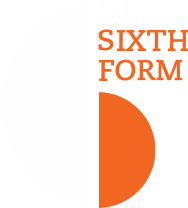
Please find below FAQs you may have relating to the use of Teams through Office 365, and suggestions/guides that will help you. Please use the information on this page before you contact the school for further assistance.
(1) I don’t know how to access and use Teams.
Teams through Office 365 can be accessed on a variety of devices (tablets etc) but most users find it works best on a computer/laptop. Please watch the below video showing how to access Teams using a web browser (we recommend installing and using Google Chrome.)
(2) I don’t know my Office 365 login details.
Every student has been given an email address and password that allows them to log into Office 365. The email address format is year of intake, then first initial and surname eg: 20JSmith@gshs.org.uk Please ring or email the school on weekdays (Monday to Friday) between 8am - 3:30pm if you need a password reset.
Please ensure you always have access to your Office 365 login details.
(3) Teams is not working very well.
Teams will work well on an up to date device using an up to date web browser (we recommend you install and use Google Chrome.) If you are still experiencing issues, please download and install the Teams app on your device and use this instead of the web browser. We have put together a guide on this below. Please also ensure your personal device is up to date and your home internet connection speed and stability is adequate.
Press here for a guide showing how to install the Teams app on a Apple Mac
Press here for a guide showing how to install the Teams app on a Windows computer
(4) Teams is still running slow or showing errors after I have installed the app and updated my device.
Teams is a global service in heavy use at the moment so it may have performance issues at times. Please check the Down Detector website to see a live graph showing issues being reported. This can indicate if it’s just you having the problem or others. Teams have a global support team working round the clock to ensure its running well.
(5) I don’t know how to upload/share files in Office 365/OneDrive.
Please use the following guides for Office 365.
Press here for a guide on how to upload files into OneDrive using a computer
Press here for a guide on how to share OneDrive files with others using a computer
(6) I have been given a laptop by the government and I have an issue.
As these are provided and controlled by the government, GSHS IT Support are limited in what they can do. If you have tried advice in the above steps (such as installing the Teams app as outlined in point 3,) and you are still having issues, IT Support can offer some assistance by telephone/email on weekdays (Monday to Friday) between 8am - 3:30pm. Email is the preferred option and we please ask that you provide screenshots of any errors that you encounter.
(7) My personal device is not working well.
GSHS IT Support can only provide limited advice in relation to personal parent/student devices. These are your responsibility and the school isn’t liable for any changes made to IT equipment that is not owned by the school. We do recommend that you use an up to date device with all the latest software updates installed and that it is running on a stable internet connection.